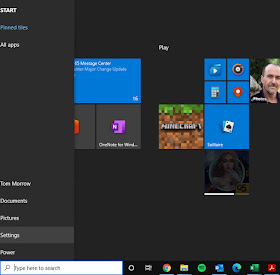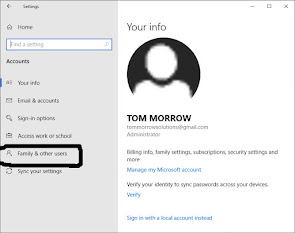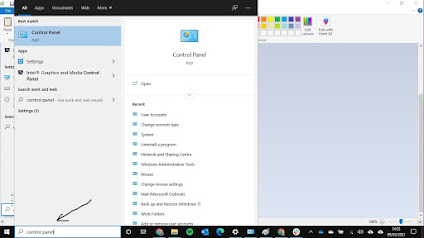I want to share a simple setup change to make your Windows 10 computer more secure.
Windows 10 is very secure with built-in firewall and anti-virus protection, but a potential danger is that the default setup means the user has administrator privileges. The danger here is that software can be loaded without the user giving permission. For example the user gets an email with an attachment which they think is a document, but it turns out to be a program like ransomware which is going to encrypt all their files and start deleting them until they pay a ransom. They double click on the 'document' expecting it to open when instead the ransomware software is installed on the computer.
To make sure this can't happen the simple solution is to have 2 accounts on your computer: An admin account and a standard user account which you use everyday. The only time you need to use the admin account or type in the admin password is when you are installing software, an upgrade or making a major change to your computer. You will know you are doing this, so expect to have to use the admin password. At any other time you have the added security of having to input the admin password and you can ask yourself why (or an IT support person like myself!).
So I am going to show you how to setup an admin account on your Windows 10 computer.
First click on the Windows start icon on the bottom left of your screen and select
Settings.
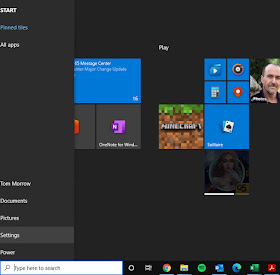 |
Select Settings
|
Then when in settings select Accounts.
Now select Family & other users.
Then select Add someone else to this PC.
The click on I don't have this person's sign-in information
Then click on Add a user without a Microsoft account
Now you can create the user Admin. You can give it the same password you use for your own account or a different one. As I said the reason for the second account is to warn you something is being installed or changed on your computer.
Once you have created your Admin account you need to give it Administrator privileges and make your own account a standard account. To do this you need to go back into Accounts and Family & Other users. Then select the Change account type beside Admin and you will get a drop down menu. Change the account from Standard User to Administrator by using the select arrow.
Now you will need to change the account type for the account you will use normally on the computer. To do this click on the search box beside the windows icon on your computer and type in Control Panel.
Press enter then click on
Change Account Type under
User Accounts.
Then select the user you use on the computer normally, not the Admin one you just created.
Click Change your account type.
Make sure Standard is selected then click Change Account Type.
You now have that extra level of protection. If you have any problems or questions feel free to get in touch with me!