Nowadays it is easy to create these documents, making them look very professional, thus creating a good image for your customer. So let me show you how to do this in very easy steps using two programs: LibreOffice and Microsoft Office. I will start with LibreOffice (which is free and I presonally think is almost as good as Microsoft Office). There are other method's of making pdf versions of documents you create and I would encourage you to search them out if this does not help you. You are also welcome to contact me to see if I can help.
LibreOffice
Start by creating a document in LibreOffice using Writer (you can also use Draw which is great software for creating leaflets or newspaper style documents). Once you have made the document look how you want it. This is a great opportunity to use your creative gift! You are now ready to make the pdf.This is the easiest step. Instead of saving the document you are going to Export it as a pdf. So click on on File in the top left and a menu will appear (see image below).
Move down and select Export as PDF, this will then open a new window where you will get some options. In most cases you just need to select Export and a new box will
appear giving you the option to change the file name. Just click Save if you want the filename suggested or change the filename, but keep the .pdf at the end.
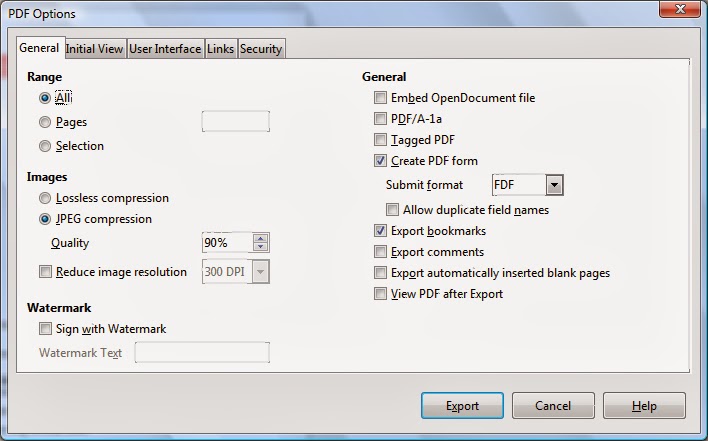
Microsoft Word
New versions of Microsoft Word (2007 on) allow you to save the file as a pdf. Similar to LibreOffice, create a document and once you are happy with how it looks you are ready to make a pdf. In Word select Save As but instead of saving as Word or similar choose the option PDF or XFS (see image below).Once you have selected this option another screen will appear giving you the option to change the filename. As with LibreOffice you can leave it as the default or change it but keep the .pdf at the end. Then just click Publish (see below).
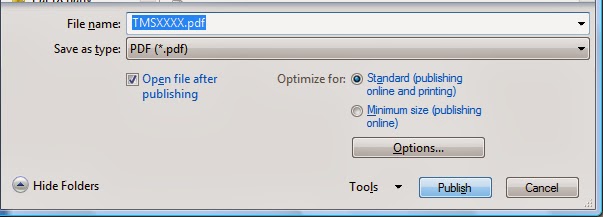
You have now created your pdf version to send to your customer! Well Done!!!





No comments:
Post a Comment